PowerPoint如何设置演示文稿密码, 说起PowerPoint软件,相信很多人在办公室都会用到,但是你知道PowerPoint是怎么设置演示文稿的密码的吗?下面这篇文章给大家带来了在PowerPoint中设置演示文稿密码的方法。
下面我们来看看。
PowerPoint如何设置演示密码?如何在PowerPoint中设置演示文稿的密码
打开需要加密的PowerPoint演示文档,在顶部菜单栏中找到“工具”。
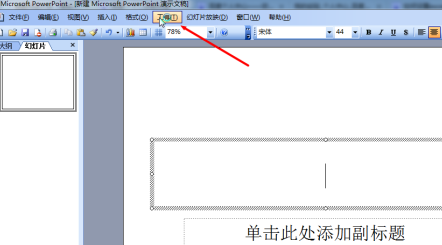
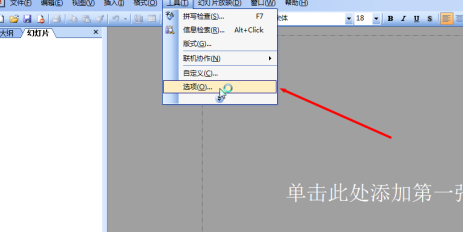
在选项框中单击“安全”。
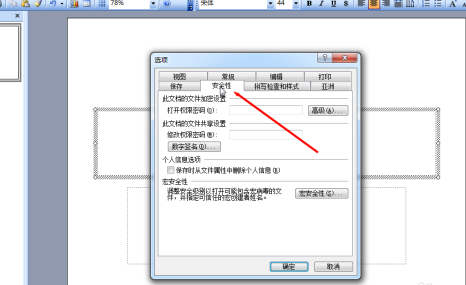
输入要设置为打开权限密码的密码,然后单击确定。
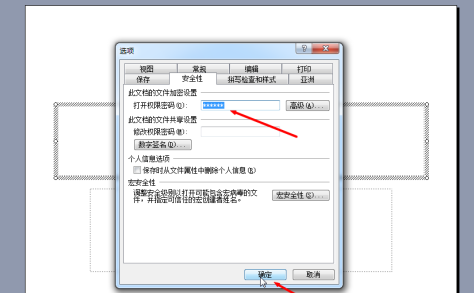
弹出新对话框后,重复刚刚设置的密码,点击确定。
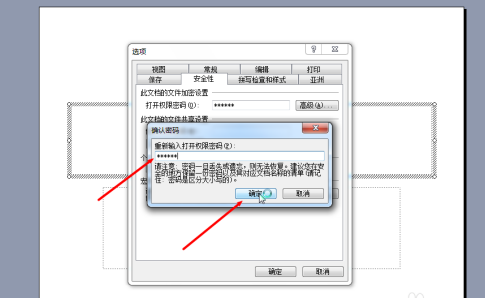
最后点击左上角的“保存”,完成PowerPoint演示文稿的密码设置。
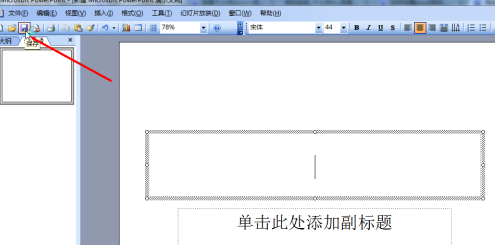
以上就是如何设置PowerPoint演示文稿密码的全部内容。更多精彩教程请关注本站!
PowerPoint如何设置演示文稿密码,以上就是本文为您收集整理的PowerPoint如何设置演示文稿密码最新内容,希望能帮到您!更多相关内容欢迎关注。





